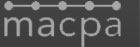QuickBooks Tips: Common Problems with Your Chart of Accounts
When you’re looking for an effective solution for organizing, managing, and analyzing your business’s finances, QuickBooks is your best tool. Troubleshooting common issues within your Chart of Accounts can be tricky if you are new to using this software, but The CFO Source is a valuable business accounting resource in our community that is here to help. Here are some of the challenges some business owners face when navigating the Chart of Accounts, and how to overcome them:
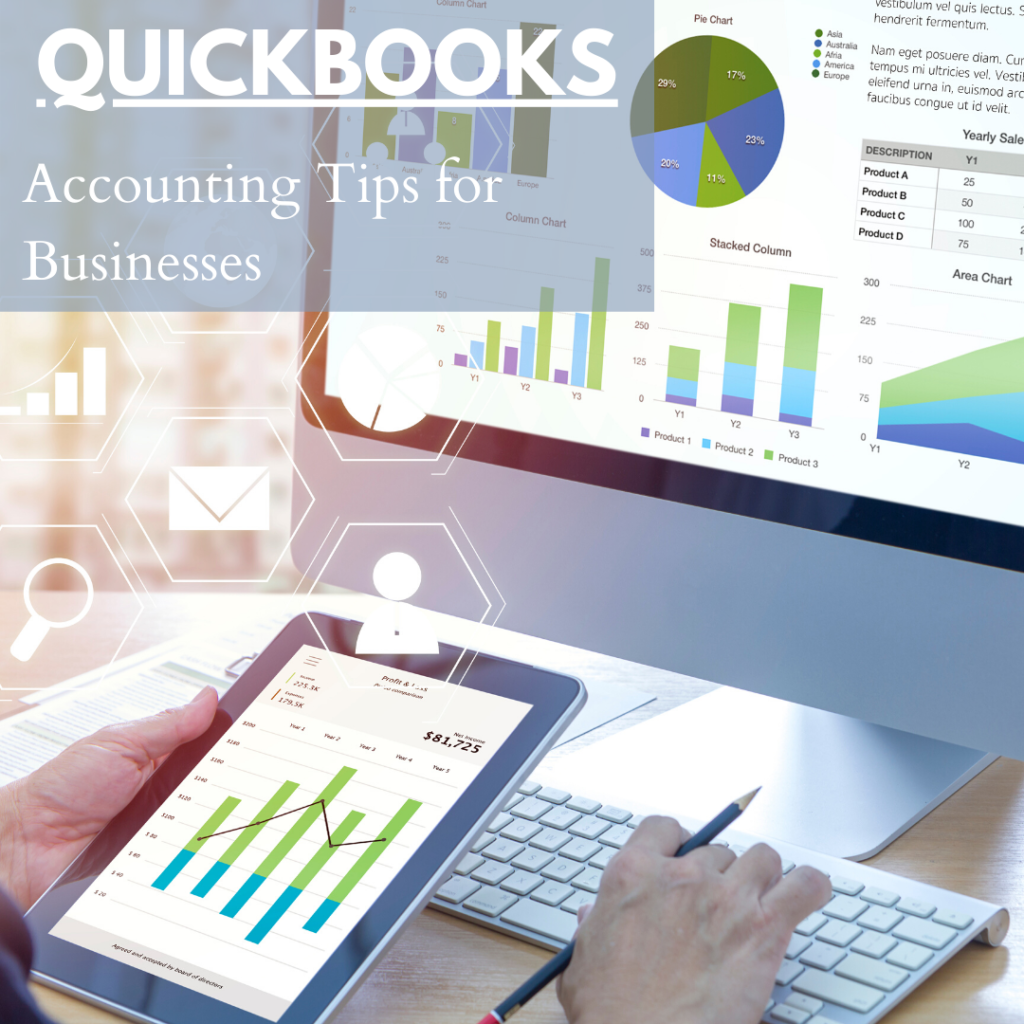
QuickBooks Problem #1: Duplicate Accounts, or Accounts with Similar Names
There are multiple ways you can solve issues involving duplicate accounts and accounts with similar names:
DELETE the duplicate account. This will work, but only if the account has not been used in a transaction. To delete, go to Lists, select Chart of Accounts, and left-click once on the account you would like to delete. If you then right click on the account name, a dialogue box will appear. Choose the Delete option to successfully remove the duplicate account.
INACTIVATE the duplicate account. This can be a good option if the account has already been used. To inactivate an account, select the account as described in the above deleting example, but instead of selecting Delete, choose the Make Account Inactive option. After inactivating the duplicate account, it will still appear in reports. It’s important to note that if your reason for de-activating the duplicate account is to streamline or clean up reports, this may not effectively provide the desired result.
MERGE the similar accounts. This process “merges” one account into another, eliminating all traces of the merged account. For example, if you want to merge the account “Bank Fees” into “Bank Service Charges”, all transactions will show with the new account. BE AWARE, THIS CANNOT BE REVERSED.
To merge accounts, go to Lists, select Chart of Accounts, and left-click on the account you would like to merge. Next, select the Edit Account option. In the Account Name field, type the name of the account that you would like this account to merge into, using the exact name of the desired account, then click on Save and Close. You will then see the following message: “This name is already being used. Would you like to merge them?”. Click on Yes as shown below.
QuickBooks Problem #2: Chart of Accounts is ‘Too Large’
Using the chart of accounts to segregate too much data can make for multi-page financial statements that are more data than comprehensive information. Functionality exists in several other areas of QuickBooks to provide detailed reporting to supplement your financial statements. These would include the following:
Classes – Class codes are used by many organizations to group revenues and expenses by either division or department. Separate P & L’s can be run for each class code. In order to effectively use class codes, in the Accounting Preferences sections select the “use class tracking” option. Additionally, all transactions must be coded with class codes.
Job Types – If your company performs projects or “jobs”, then these codes allow you to group like projects for reporting. For example, a contractor could have job types such as residential, commercial, and government.
Item Codes – One of the functions item codes serve in QuickBooks is to provide sales and cost detail that is not appropriate for summary level financial statements. For example, if you sell 20 different varieties of a product, you can show the sales of all 20 as one line on your financial statement but get detailed reporting at the item code level.
QuickBooks Problem #3: Accounts Show Negative Balances on Reports
There can be several reasons why an account would show a negative balance on a Profit or Loss or Balance Sheet report. In most cases, negative balances should be investigated. Sometimes the negative figure is correct, and in other cases the negative is due to set up problems within QuickBooks. Here’s a rundown of possible explanations:
The accounting is correct as shown – for example, an accumulated depreciation account on the asset portion of a balance sheet should show a negative balance, as would a prepaid insurance account if the expenses charged to the account exceed the payments.
Incorrect Account Type – Each account type is set up to appear in a specific report, with a “normal” balance. For example the account type “Income” is set to appear at the top of the income statement, and shows as a positive if account has a credit balance. If an account being used to record expenses is incorrectly assigned an account type of “Income”, it will appear on reports with a negative balance. The fix in this example is to change the account type to “Expense”
Item Code pointing to wrong type of account – When item codes are used for invoicing customers, the transaction is recorded as a “credit”. If the item code used to generate the invoice points to an account with an account type of “Expense”, a negative balance will appear.
Transactions charged to wrong account – Selecting the wrong account can cause negatives to appear on financial statements. For example, coding a disbursement to a revenue account would cause the revenue account to show a negative balance.
Looking for Additional Help with QuickBooks?
Ensuring your Chart of Accounts is set up correctly for your business in QuickBooks is just the start of being able to utilize this software to the fullest extent in managing your business finances. To get the expert guidance your business needs, look to The CFO Source. We can help you make the profitability process simpler and give you the peace of mind that your business’s finances are managed with expert care. Call or contact us today to get started.

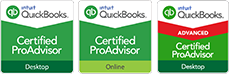
 Click to View the Areas That We Serve
Click to View the Areas That We Serve